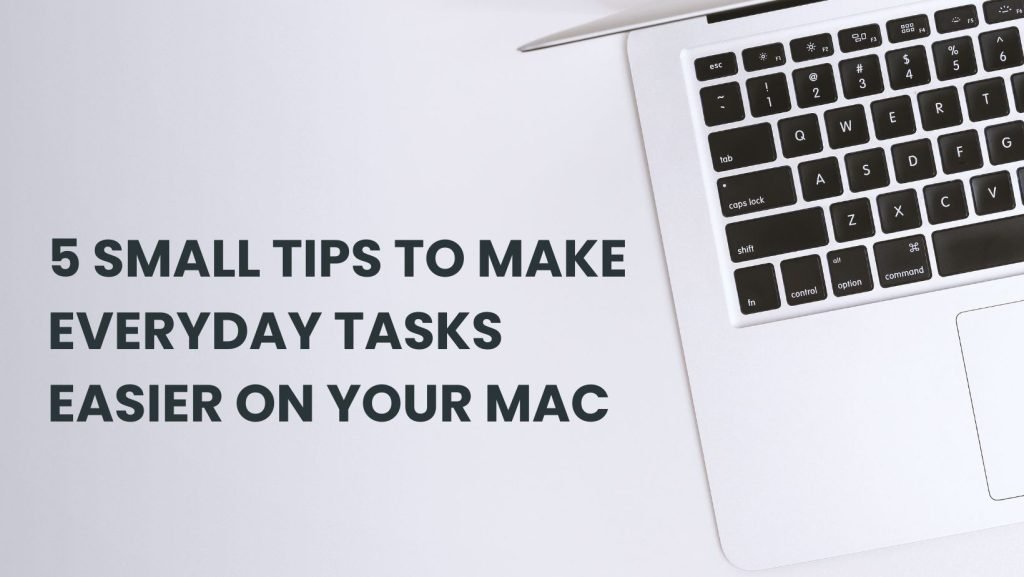Introduction:
In our fast-paced digital world, where time is of the essence, maximizing efficiency in our everyday tasks is essential. If you’re a Mac user, you’re in luck! This blog post will explore five small but impactful tips to streamline your daily activities, making your Mac experience even more enjoyable and productive.
1. Mastering Spotlight Search:
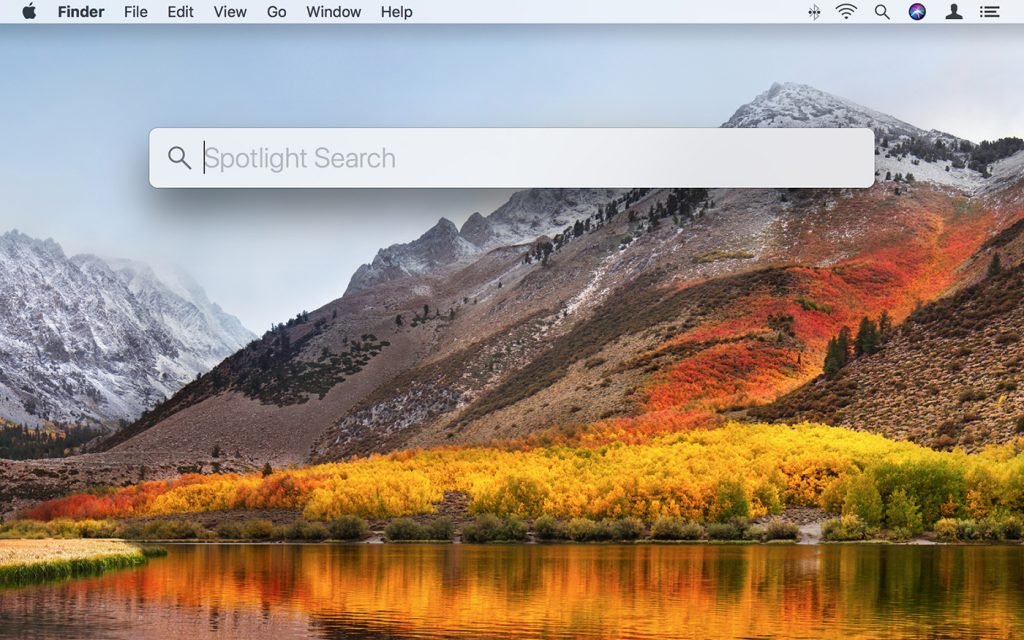
Spotlight Search is like having a personal assistant for your Mac. Beyond just finding files, it can perform a variety of tasks quickly:
File Search: Instead of navigating through folders, just press Command + Spacebar, start typing the name of the file, and Spotlight will show relevant results.
Application Launch: Open applications swiftly by typing their names in Spotlight.
Quick Calculations: Type basic math problems directly into Spotlight for instant results.
Definitions and Conversions: Get quick definitions or unit conversions without opening a browser.
This tip allows you to cut down on the time spent navigating through your Mac, making it an essential tool for efficiency.
2. Customizing Finder for Efficiency:

The Finder is your hub for file management, and customizing it can significantly improve your workflow:
Sidebar Customization: Add frequently accessed folders to the sidebar for quick access, eliminating the need to dig through various levels of directories.
Quick Actions: Leverage the Quick Actions feature in the Preview pane to perform tasks like rotating images or merging PDFs without opening additional applications.
By tailoring Finder to your needs, you can navigate and manage files more efficiently.
3. Mastering Multiple Desktops:

Multiple desktops are a powerful organizational tool, especially for multitaskers:
Creating Desktops: Use Mission Control (swipe up with three or four fingers) to create and manage multiple desktops. Dragging an application window to the top of the screen creates a new desktop.
Organizing Tasks: Allocate different desktops for various tasks or projects, keeping your workspace tidy and focused.
Easy Switching: Swipe left or right to switch between desktops seamlessly.
This feature enhances your ability to juggle multiple tasks without cluttering your screen.
4. Optimizing Keyboard Shortcuts:

Keyboard shortcuts are time-saving commands that can significantly boost your productivity:
Application Switching: Command + Tab quickly switches between open applications.
Tab Management: In web browsers, Command + T opens a new tab.
Customization: Explore and customize keyboard shortcuts for your most-used applications to align them with your preferences.
Mastering these shortcuts allows for faster navigation and execution of commands, enhancing your overall efficiency.
5. Automate Repetitive Tasks with Automator:
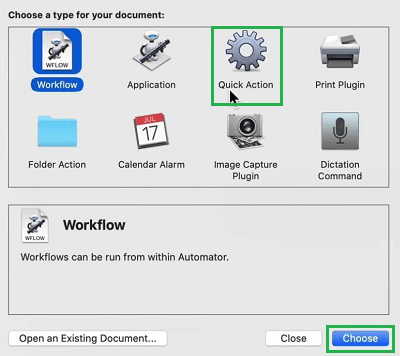
Automator is an underrated tool for automating tasks and workflows:
Creating Workflows: Automator lets you create custom workflows to automate repetitive actions.
File Operations: Batch rename files, resize images, or convert file formats with ease.
Saving Time: Spend a few minutes setting up automation, and let your Mac handle repetitive tasks, saving you time and effort.
Conclusion:
By incorporating these five small tips into your daily routine, you can supercharge your productivity and make using your Mac a more seamless experience. From mastering keyboard shortcuts to leveraging the power of automation, these tricks may be small, but their impact on your efficiency is anything but. Try implementing them today and watch as your everyday tasks become easier and more enjoyable.

Why You Should Go For a Professional MacBook Repair than Trying DIY Repair Remedies
Introduction: Are you continuously facing issues with your Mac? Does it crash a lot? Have you noticed a constant battery or fan noise issue? Your

Why Are Product Reviews Important For WordPress eCommerce?
Introduction: Having an online presence has become a must for businesses. WordPress is one of the most trusted and easy platforms to help businesses create

5 Small Tips to Make Everyday Tasks Easier on Your Mac
Introduction: In our fast-paced digital world, where time is of the essence, maximizing efficiency in our everyday tasks is essential. If you’re a Mac user,

The State of WordPress (2024) | WordPress in 2024
What do you think about the State of WordPress this year? Browsing via SEO news pages or blogs, you may see posts or concerns about “WordPress is

Basic Computer Course in Masjid Bandar by Apex52
Are you ready to unlock the limitless potential of the digital world? In today’s era, computer literacy is no longer an option—it’s a necessity. And

10 Signs When You Should Repair Your Laptop Battery
Laptops have made our lives easier by giving us various options to perform numerous tasks as well as keep us entertained by allowing us to